“The First thing is, You should have anyone Bootable Windows DVD of the Windows 10, 8 or 7. Without having any Windows Bootable DVD or USB Drive you cannot reset Windows 7 password. You can Download Windows ISO File from the Microsoft Website (If you have Product key) or various torrent websites such as Kickass, The Pirates bay etc.”Once You have Downloaded, You can create Bootable USB Drive or DVD Drive, As you want. You may also Read –Must Read ⇒ Just Crack Windows 7 Password using CMDHere are a couple of steps to crack Windows 7 password using Command Prompt. In this easy tutorial, We will change the Accessibility Manager into the Command Prompt. So that, We Could Reset Windows 7 password on Login Screen.1. First of All, Inset your Bootable DVD or Bootable USB Drive to your Computer.2. Once It is done, Restart your Computer.
3. When the Windows is about to start again then Press the “ESC” Key to open Startup Menu. Now Just Go on the Boot Device Options using the f9 key and Boot your Bootable Windows DVD.4. Now Just Press any key on your Keyboard to Boot DVD.
Crack Windows 10 Password
When the DVD will start Booting, You will have to Select your Language and Time to start the Installation Window.5. Once It is finished, You will get a “Repair Your Computer” option on the Installation Screen. Just Click on “Repair Your Computer” option instead of Install Now Button.6. On the Next Page, Click to Open the Command Prompt.7. Just Type the Following Commands on Command Prompt, In order. C:cd windowssystem32ren utilman.exe utilman.exe.bakcopy cmd.exe utilman.exe8. Exit the Command Prompt and Remove the Installation Disk at your Computer Reboot your Computer.7. On the Windows user Login Screen Hit the “Windows+U” Shortcut key and It opens the Command prompt Instead of Accessibility Manager. 8. On the Opened Command Prompt, Type the Command “net user” and Hit Enter. It will show you the list of all usernames.
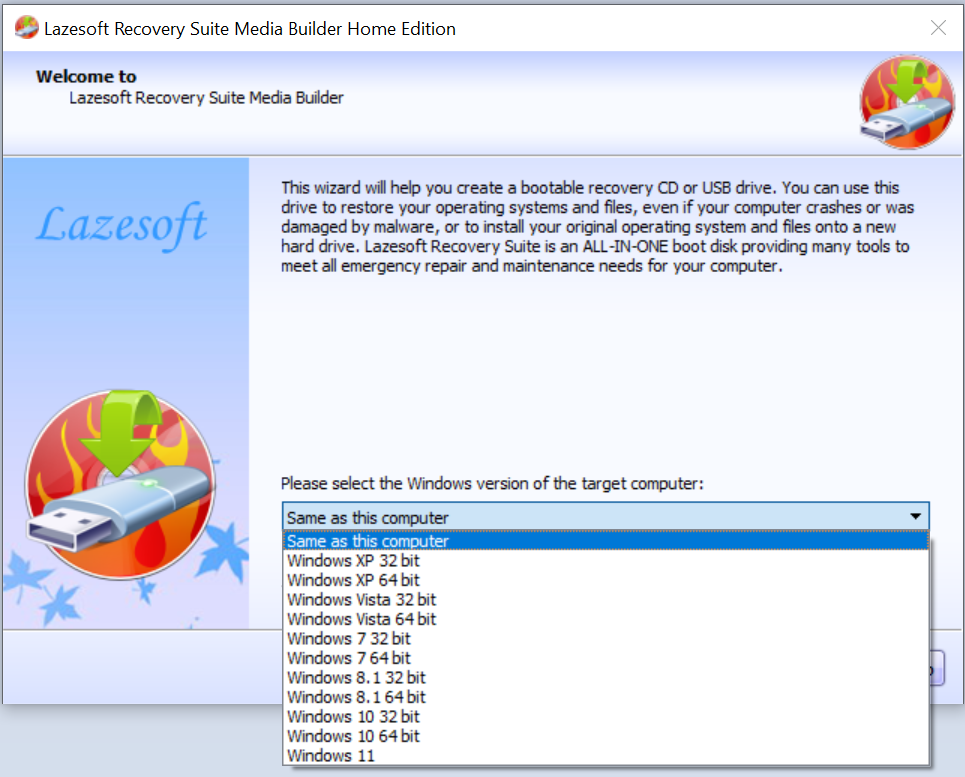
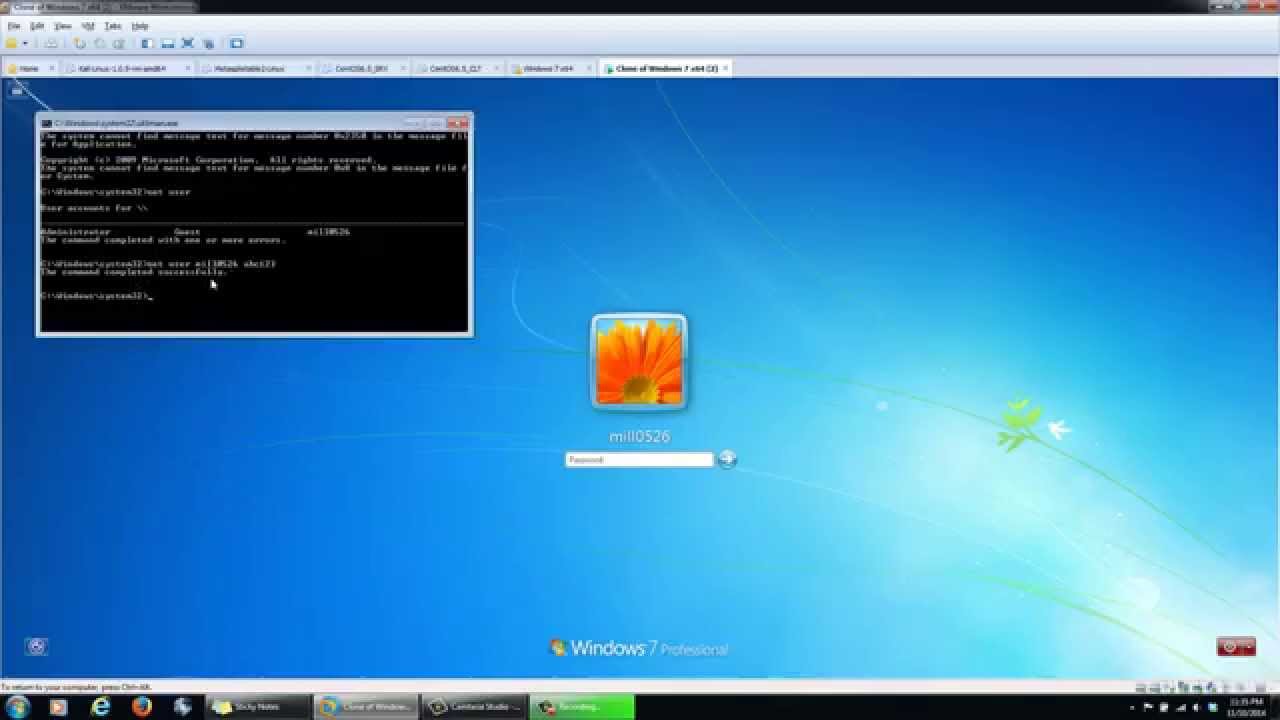
Recover Windows 7 Password Usb
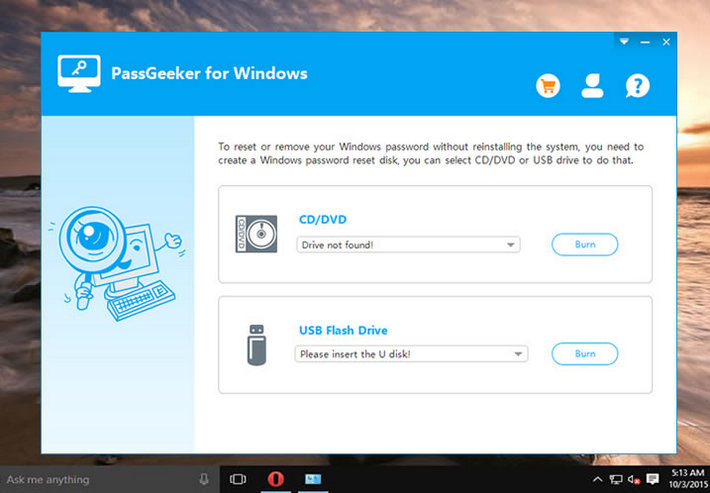
Command: net user9. Just Type the Command “net user username.” and Hit the Enter button and Type the New Password as new user password, then Hit Enter. Command: net user username.An Example Command, Assume My Name is JohnCommand ⇒ net user John.10. Exit the Command Promot and Type New Password to be Logged in User Account.Read More ⇒Hopefully, You successfully cracked Windows 7 Password using Command Prompt.“To use Accessibility Manager as Before, Type Following Command on CMD”.
It is very normal to forget the password of your Windows PC, it has happened to a lot of people and one time it even happened to me. But most people panic in such situations, it is true that there are lots of important data on that device and you need to get access to that immediately. Don’t worry, just use Hiren’s Boot CD password reset to get access to that locked computer. Hiren’s Boot CD is very effective and it can get you inside in just a few minutes. The detail is discussed below.Reset Windows Password with Hiren’s Boot CDHiren’s Boot CD or also popular as HBCD is an all-purpose bootable CD that includes various analytical programs which you can use for different purposes. You can use Hiren’s Boot CD for a variety of work like, as a partitioning tool, system performance benchmarks, disk cloning, MBR or BIOS tool and even for password recovery. Aside from all these, if you lose or forgot the password you will be able to get it back using Hiren’s Boot CD password reset.It’s okay if you don’t know how to do it.
Just read rest of the article below to find out how to use Hiren’s Boot CD to reset password on Windows 7/8/10.So, your goal is to rest Windows password using Hiren’s password reset then you need to boot the computer first, and then follow the steps below carefully.Step 1: First, you need to visit. Here, click on the desired link and explore the page, even more, to find and.Step 2: Now, you need to extract that zip into a folder and there you will find the bootable.iso image of Hiren’s Boot CD 15.2.Step 3: Now, get a blank CD and burn that image to that CD, you can use any burner of your choice.Step 4: After that turn on the computer, insert the CD and boot the computer from that CD.Step 5: Now that you have started the computer from the CD, you will see the Hiren’s Boot CD start-up page at the beginning.